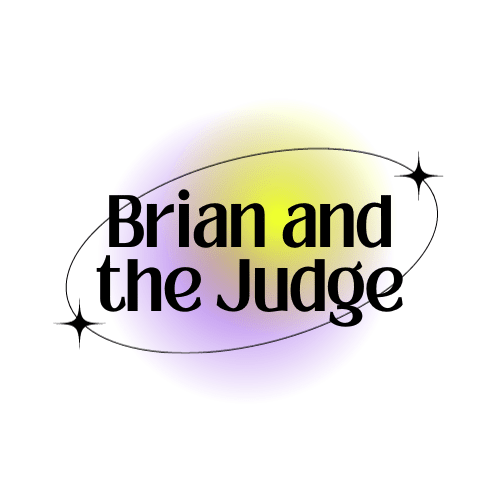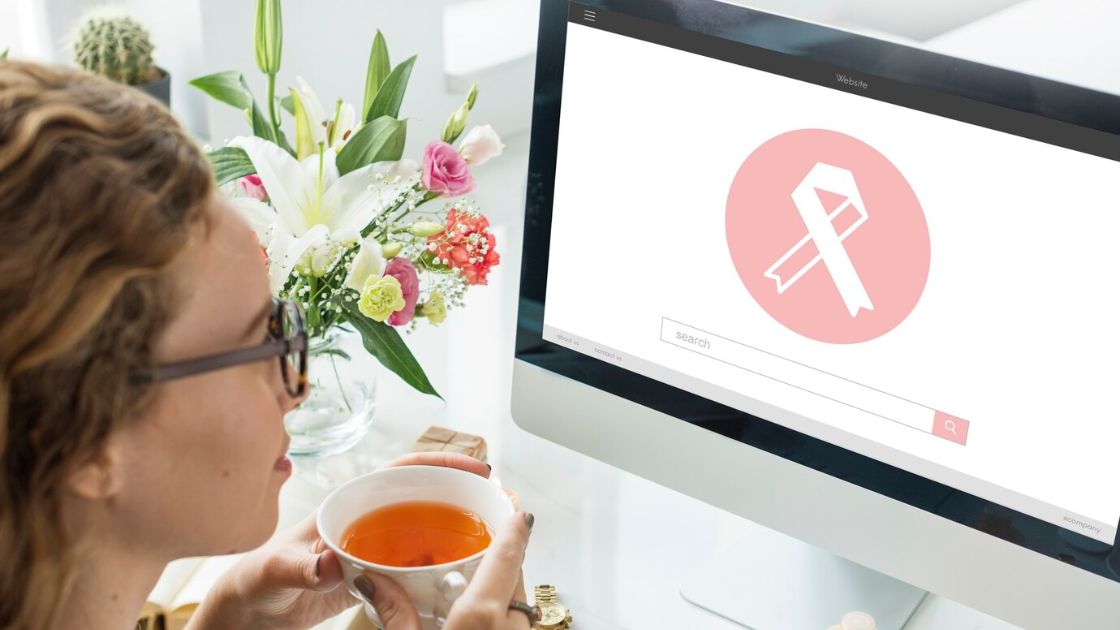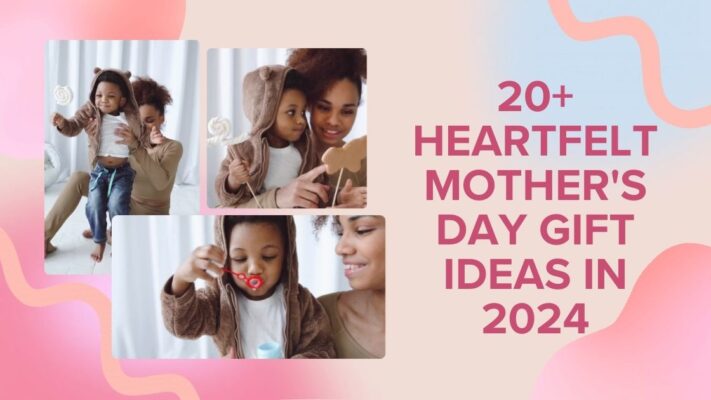Contents
What is an SVG File?
Scalable Vector Graphics (SVG) is a file format used to display vector images on the web. SVG images are defined in XML format and are resolution-independent, meaning they can be scaled up or down without losing quality. SVG images are also smaller in size compared to raster images, which makes them ideal for use on websites. SVG files can be created and edited with any text editor, but it is often more convenient to create SVG images with a drawing program, like Inkscape.
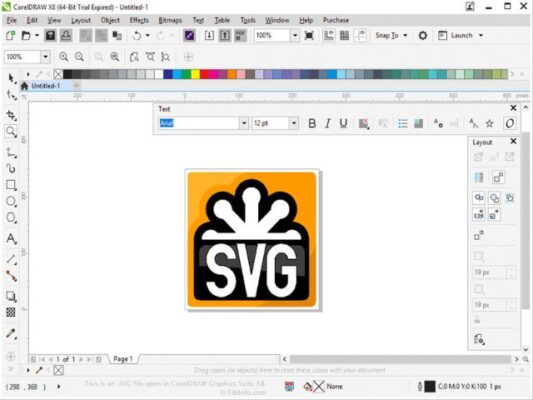
How To Optimize an SVG File for Web Use?
Scalable Vector Graphics (SVG) is a popular file format used for displaying vector images on the web. SVG files are smaller in size compared to raster images, which makes them ideal for use on websites. However, SVG files can still be optimized to further reduce their size and improve their performance on the web. In this article, we will discuss how to optimize an SVG file for web use.
1. Remove Unnecessary Data
The first step in optimizing an SVG file is to remove any unnecessary data. This can include metadata, comments, and other elements that are not required for the image to be displayed. Removing this data can significantly reduce the size of the SVG file.
2. Minify the SVG Code
Minifying the SVG code can also help reduce the size of the file. Minification involves removing any unnecessary white space, line breaks, and other characters from the code. This can make the SVG file smaller and faster to load.
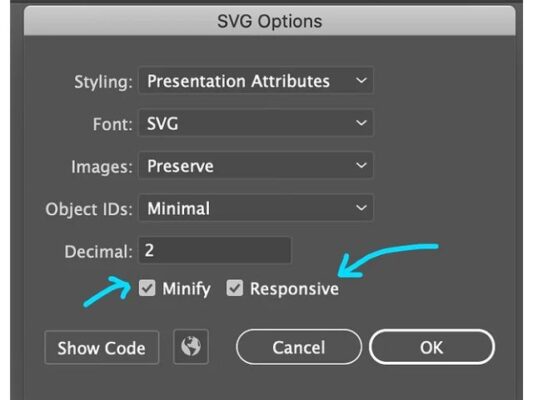
3. Use Shorter IDs and Class Names
Using shorter IDs and class names can also help reduce the size of the SVG file. Shorter IDs and class names can be minified more effectively, resulting in a smaller file size.
4. Use Simple Shapes
Using simple shapes can also help reduce the size of the SVG file. Complex shapes can require more code to define, resulting in a larger file size. Using simple shapes like rectangles, circles, and polygons can help keep the SVG file size small.
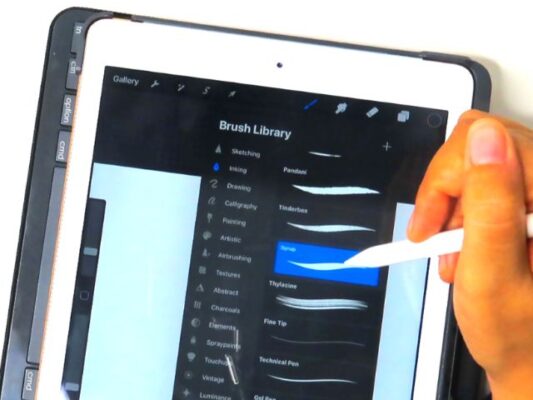
5. Use a Vector Editor
Using a vector editor like Adobe Illustrator or Inkscape can also help optimize an SVG file. Vector editors can help you remove unnecessary data, simplify shapes, and minify the SVG code. They can also help you optimize the SVG file for specific use cases, such as web or print.
6. Use a Compression Tool
Using a compression tool like SVGO can also help optimize an SVG file. SVGO is a command-line tool that can remove unnecessary data, minify the SVG code, and optimize the file for web use. Other compression tools like ImageOptim and Kraken.io can also be used to optimize SVG files.
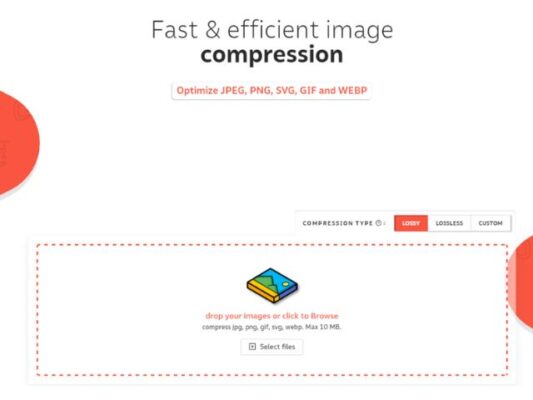
7. Use a CDN
Using a content delivery network (CDN) can also help optimize SVG files for web use. A CDN can cache the SVG file and deliver it to users from a server that is geographically closer to them. This can help reduce the load time of the SVG file and improve the performance of your website.
Conclusion
Optimizing an SVG file for web use can help reduce its size and improve its performance on the web. Removing unnecessary data, minifying the SVG code, using shorter IDs and class names, using simple shapes, using a vector editor, using a compression tool, and using a CDN are all effective ways to optimize an SVG file for web use.
Related Posts