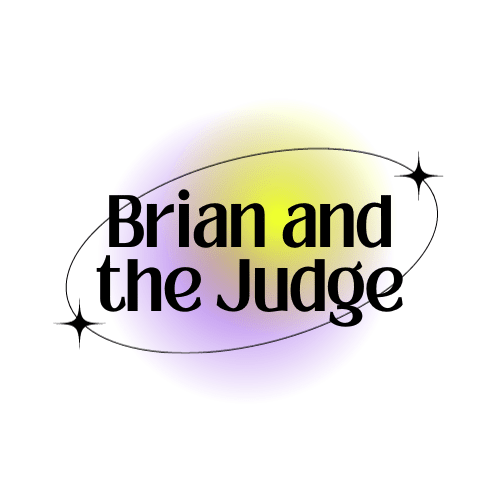Embarking on a digital design journey with Silhouette Studio is an exciting venture, but maximizing your efficiency within the software can significantly enhance your creative experience. In this comprehensive guide, we’ll explore in detail our top five favorite Silhouette Studio shortcuts. These shortcuts not only save time but also empower you to navigate the intricacies of digital design effortlessly, allowing your creativity to flourish.
Contents
1. Ctrl + D: The Art of Duplication
Duplicating elements is a fundamental aspect of design, especially when crafting intricate patterns or repeating elements. The Ctrl + D shortcut is a quick and efficient way to duplicate selected items. Whether you’re working on a series of identical shapes or replicating a specific design element, this shortcut ensures precision without the repetitive drag-and-drop process.

2. Ctrl + Shift + G: Untangling Groups
Silhouette Studio’s grouping feature is fantastic for organizing elements, but what if you need to make individual adjustments? Ctrl + Shift + G is your go-to shortcut for ungrouping selected items swiftly. This flexibility is invaluable, allowing you to fine-tune details without disrupting the overall composition. Perfect for those intricate designs that demand meticulous adjustments.

3. Ctrl + Shift + Up/Down Arrow: Layering Brilliance
Achieving the ideal layering and arrangement of design elements is crucial for visual appeal. The Ctrl + Shift + Up/Down Arrow shortcut is your key to moving selected items forward or backward in the layer order. This functionality is a game-changer for projects with multiple layers or intricate designs, providing seamless control over composition.

4. Ctrl + E: Unlocking Precision with the Transform Panel
Precision is a designer’s best friend, and the Transform panel is the gateway to numerical accuracy. Press Ctrl + E to open the Transform panel, offering detailed control over position, size, and rotation of selected elements. Ideal for those who seek meticulous adjustments and demand pixel-perfect designs, this shortcut is a must-have for your toolkit.

5. Ctrl + L: Layers Made Simple
Managing layers in complex projects is a common challenge. Ctrl + L is your shortcut to toggle the visibility of the Layers panel, streamlining your workspace instantly. Whether you’re working on intricate designs with numerous elements or just want to declutter your screen, this shortcut provides a quick and efficient solution.

Conclusion
Efficiency is the cornerstone of an enriched digital design experience. By incorporating these top five Silhouette Studio shortcuts into your workflow, you not only save time but also gain precise control over your creative process. Whether you’re a seasoned designer or a beginner, mastering these shortcuts can revolutionize the way you approach your projects, allowing you to unleash your creativity with newfound ease and precision. Take these shortcuts for a spin and watch as they elevate your Silhouette Studio experience to new heights. Happy designing!